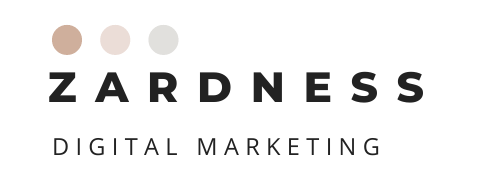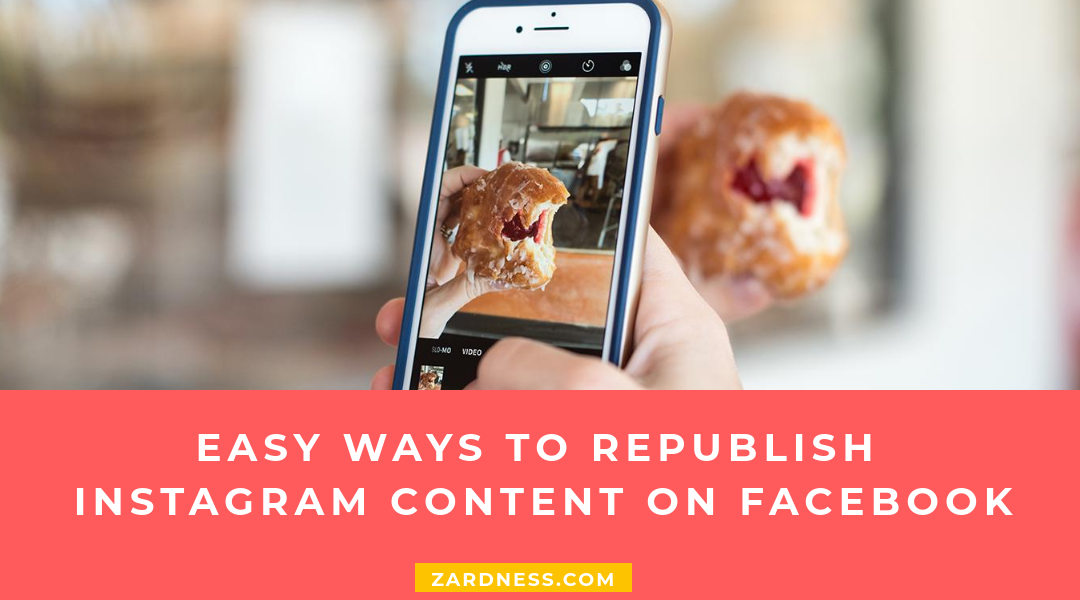Publishing Instagram posts on your Facebook page is a good way to improve engagements on both Instagram and Facebook and also increase the organic reach on Facebook. As we know, Facebook has reduced the organic search for pages and priority posts from friends and family in the feeds. Facebook owns Instagram, and sharing Instagram posts on Facebook adds some boost in the priority of organic reach.
So let’s say you made a great post on Instagram and would now like to share it on Facebook as well? Here are three ways to share your Instagram posts on your Facebook page.
#1: Use the Auto-Post to Facebook Option on Instagram
The first and fastest way to publish Instagram posts to Facebook is to use the automatic Facebook option before you publish the post on Instagram.
To publish auto-posts, your Facebook and Instagram accounts needs to be linked. Before sharing your post to Instagram, turn on the Post to Facebook option.
It will send the post immediately to both Instagram and Facebook and replicate the text on your Instagram post. Easy peasy! Saves you a lot of time.
The downside used to be that you couldn’t edit text, hashtags or the people tags to suit Facebook better. Now, this has changed and will let you edit the post before sending it to another platform.
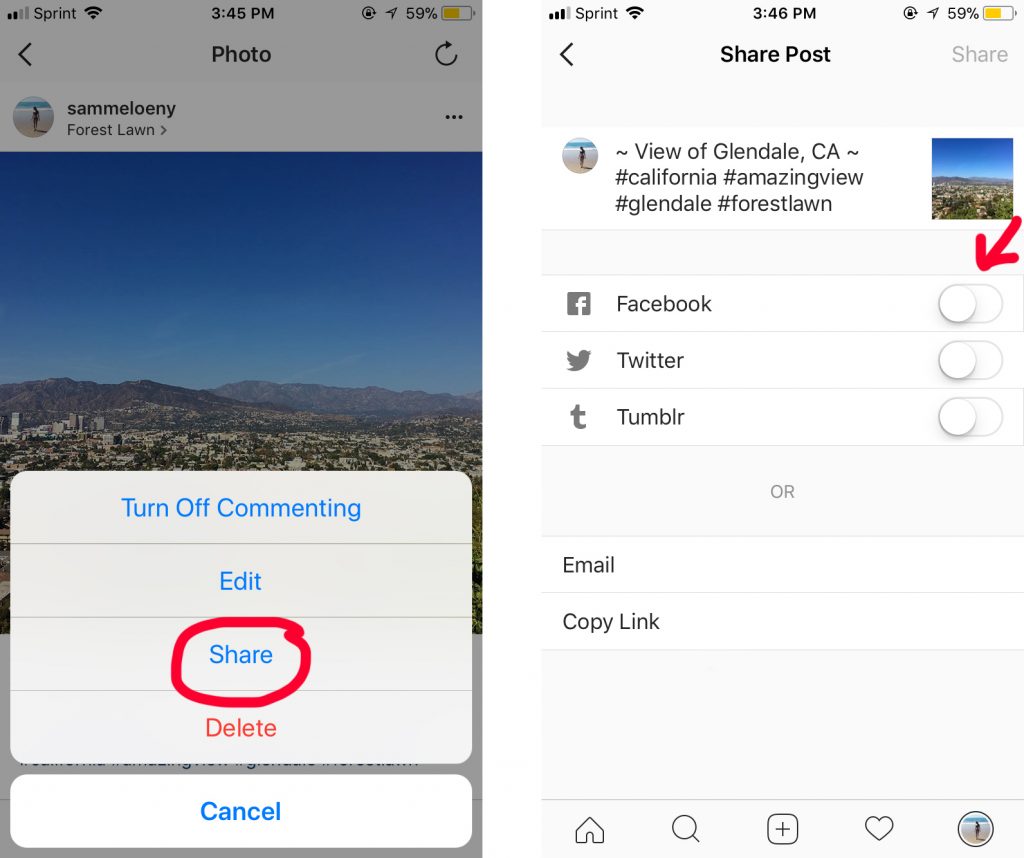
#2: Publish the Instagram Post URL to Facebook
If you want to add Facebook features to an Instagram post, like tagging products, facebook persons or “feelings”, you could copy the post URL from Instagram and paste it into your Facebook. Super simple but it does force you to log into a second platform. Another good thing is that this also gives you the opportunity to schedule your post and that you can publish older Instagram posts as well.
To share a photo you’ve previously uploaded on Instagram to Facebook on mobile:
- Go to your Instagram post that has already been published.
- Tap the three dots in the right top corner of your post, then tap Share.
- Tap on copy link.
- Paste it into your Facebook status.
On desktop:
- Go to Instagram post that has already been published.
- Click on the three dots on the right bottom corner.
- Click on Go to Post.
- Copy the URL in the browser and paste it into your Facebook status.
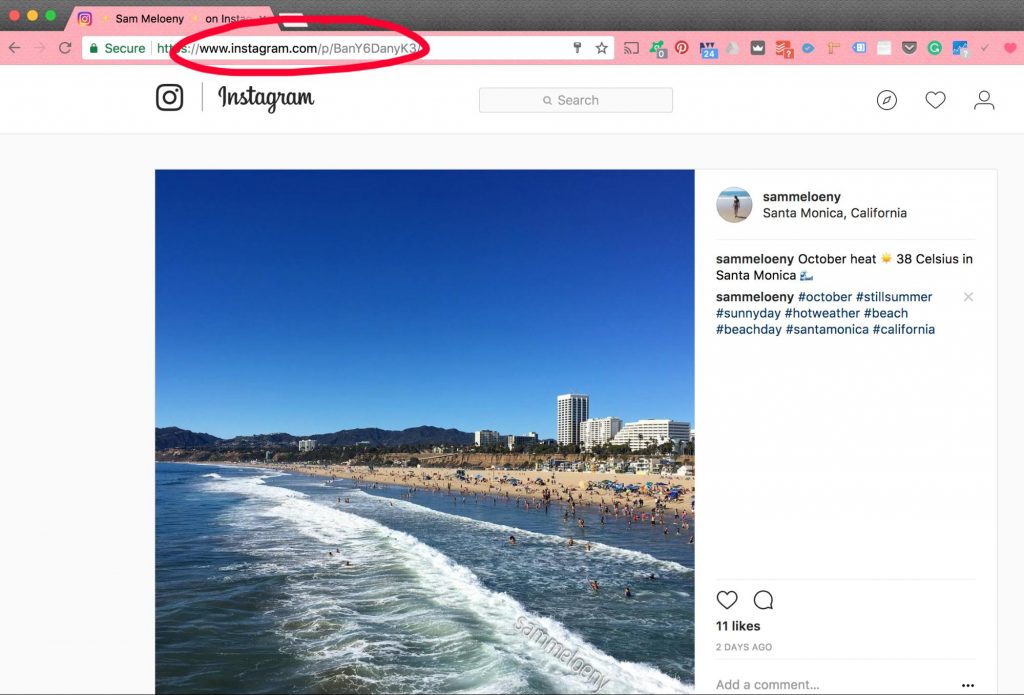
#3: Use the Instagram Embed Code to Post on Facebook
This way of posting is similar to the previous one, but could only be done through desktop. Instead of posting the URL, you need to embed the post in your Facebook status and it will automatically post in Instagram format. The embedded Instagram post can also be used on other platforms or websites.
On desktop:
- Go to an Instagram post that has already been published.
- Click on the three dots on the right bottom corner.
- Click on Embed.
- Click on Copy Embed Code and paste it into your Facebook status.
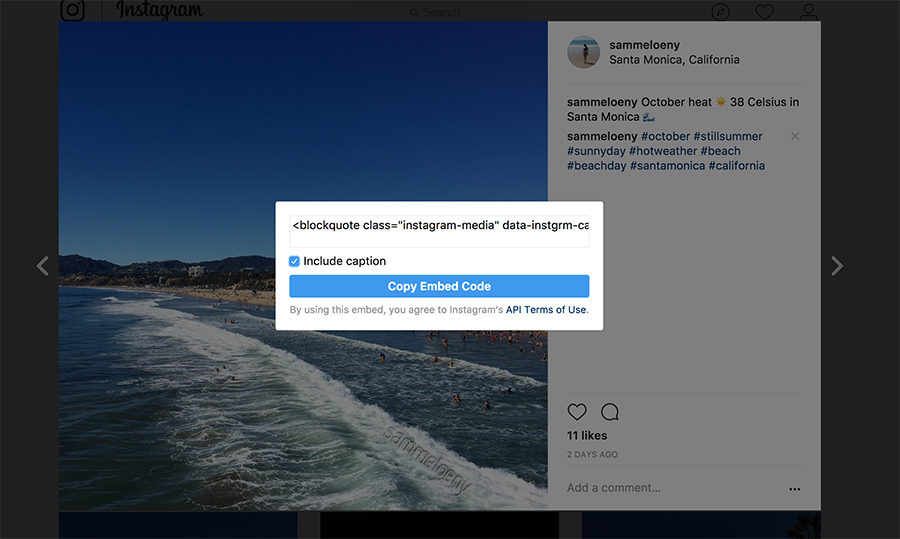
What way do you prefer to publish your Instagram posts to Facebook? Let me know in the comments!