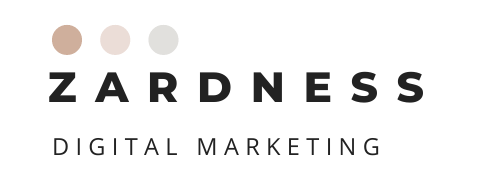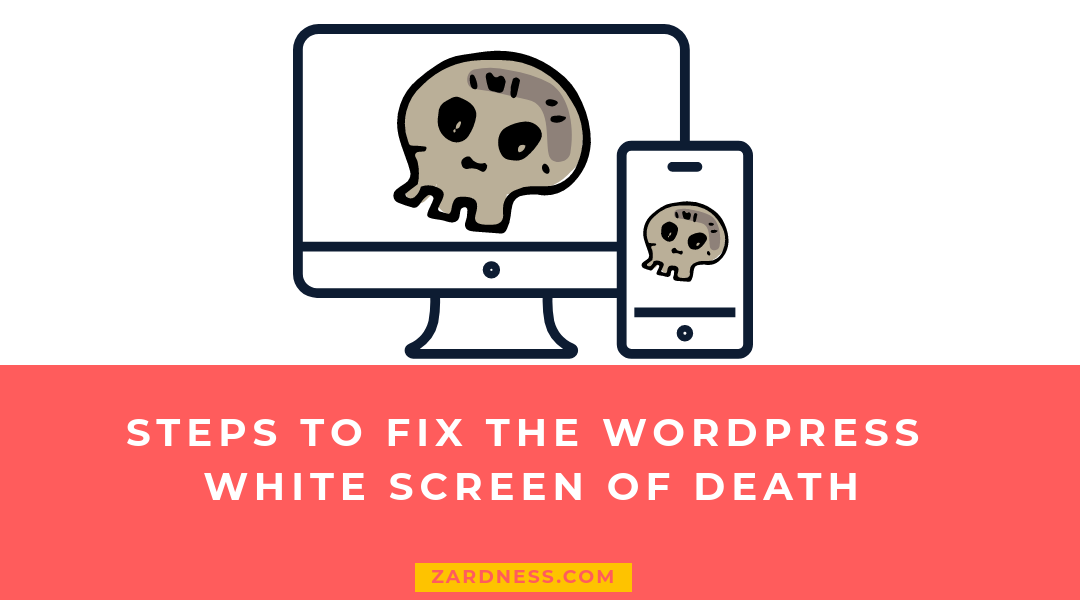You make some tweaks on your website and all of a sudden you get a white blank page as a result. Why is that and what do you do?!
When WordPress isn’t working properly it can display the blank screen instead of your content. This issue is referred to as the white screen of death.
What’s more frustrating about this issue is that it locks you out of the admin panel to fix it. Catch 22 right?
But there are ways to solve this issue and fix the white screen of death.
First question you should always ask yourself is: What was I doing just before I got the blank page?
Cause #1: Plugins
Poorly coded or rarely updated plugins are common causes for the WordPress blank screen.
You most likely will experience this after installing a new plugin or updating a current one. If you still can access your admin panel, go to the plugins section and deactivate all of your plugins. If you can’t access admin, you will need to go in the back way, which is either through your CPanel or FTP client. Locate the folder wp-content/plugins and rename each plugin to -old after the original name. This will deactivate the plugins.
Refresh your site to see if the white screen goes away. If it does, start activating each plugin one by one (remove -old if you used FTP or CPanel) and refresh your site after each activation to see which plugin caused the issue. Once you found the faulty plugin, remove it completely from your site.
Cause #2: Themes
If you’re experiencing a blank page after you have just activated a new theme or updated your current one, it’s likely that might be the cause. Activate a default WordPress theme like Twenty Seventeen Theme. If you can’t access admin, access your website via FTP or CPanel and navigate to wp-content/themes. Rename the folder for the active theme.
The most common reason if a theme is causing the white screen of death is poor code in the theme’s default code or any modifications you’ve made to the theme’s code and files.
You might need to contact the theme’s developer or considering using a different theme.
If you made modifications, just remove those modifications or install the theme from scratch again. Hopefully you created a child theme beforehand so you won’t lose previous modifications.
Cause #3: PHP Memory Limit
PHP memory limit is when you set an amount of memory that can be consumed by PHP. When the PHP memory gets exhausted it can give you the blank screen.
One of the reasons your PHP memory is limited is to ensure your website doesn’t use all of the resources on the server and slow down other websites (when you’re on shared hosting).
To increase the PHP memory limit:
Find the file wp-config.php in your root directory via a FTP client or CPanel and add the following code to the very bottom, right before the line that says. “Happy Blogging”:
define('WP_MEMORY_LIMIT', '64M');
If you have access to your php.ini file, add this code to it:
memory_limit = 64M
As a third option, you can add this to your .htaccess file:
php_value memory_limit 64M
If you don’t feel comfortable in trying the above methods, or they did not work, you can talk to your host about having them increase your memory limit.
Cause #4: Unknown
Sometimes the white screen of death appears without a clear reason. How can you troubleshoot the issue when there’s no obvious cause for it?
In situations like this, you may need to debug your WordPress site. This displays a list of errors on your site so you can find what might have caused the blank screen.
To turn on debugging, find the file wp-config.php in your root directory via a FTP client or CPanel and locate the WP_DEBUG code. Change the “false” to “true”.
define( ‘WP_DEBUG’, true );
Read the error message and remove, modify or overwrite the file that’s breaking your site.
Note: Anytime to you make changes to your website, make sure to have a backup!
If you’ve encountered any other WordPress white screen of death situations let us know so we can learn from it and share the experience!
If you want the comfort of not having to worry about maintaining WordPress, there is a fix – Hire a WordPress manager!